Step 1: Install and Launch Intiface Central #
If Intiface Central is not detected on your device, a link will be displayed to install it from the Play Store directly in FunFlixDroid.
Once installed, open the app to get started.
Step 2: Start the Intiface Server #
Tap the big purple Play button to start the server inside Intiface Central.
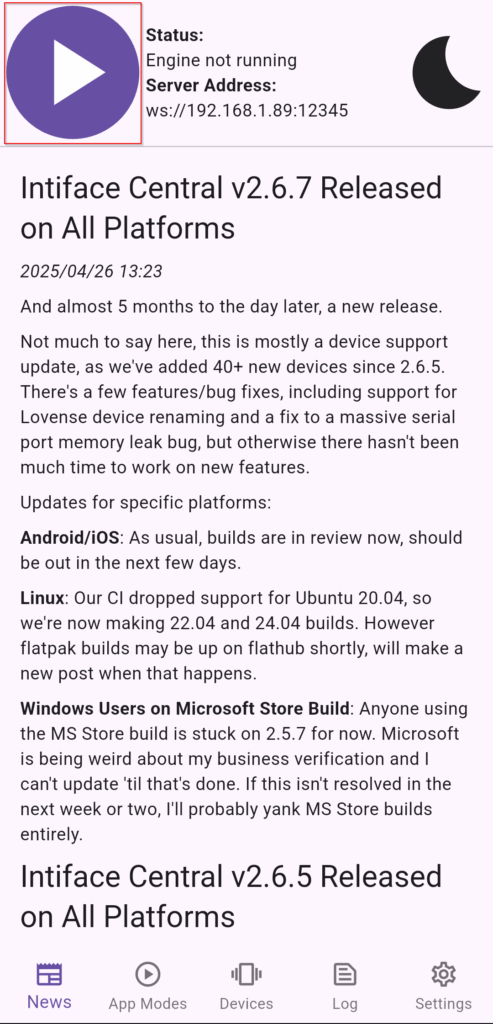
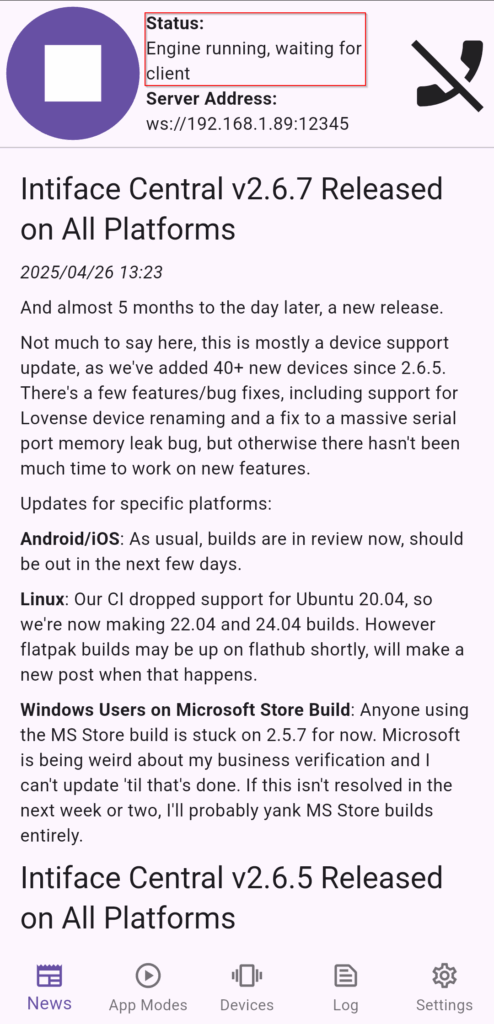
Capture: Play button highlighted
Step 3: Enable Bluetooth on Your Android Device #
Make sure Bluetooth is enabled on your Android device to allow communication with your toys.
Step 4: Connect FunFlixDroid to Intiface Central #
FunFlixDroid will try to connect automatically when entering on the Devices tab. If it doesn’t, tap the Connect button.
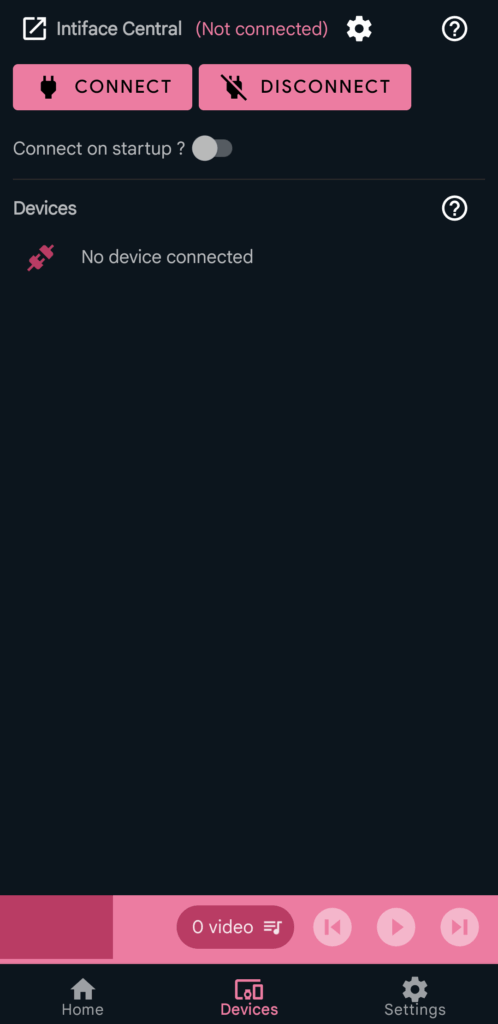

Step 5: Scan and Connect Devices #
Once connected, device scanning starts automatically. If not, press Start Scanning
Step 6: Verify Device Connection and Test #
When your device is connected, it will appear in the list. Use the Test button to check if it reacts properly.

✅ Optional: Stop Scanning to Save Battery #
After all your devices are connected, it’s recommended to press Stop Scanning.
This prevents continuous Bluetooth scanning, which can drain your battery over time.




