FunFlixDroid’s video player is designed to offer intuitive and powerful control over both your media playback and interactive device experience. Here’s an overview of everything you can do while watching.
🔁 Core Controls #
- Play / Pause — Tap anywhere in the center of the player or use the overlay controls.
- Skip Backward (-10s) — Double-tap the left side of the screen.
- Skip Forward (+10s) — Double-tap the right side of the screen.
- Swipe Volume Control — Swipe vertically on the right side of the screen.
- Script Intensity Control — Swipe vertically on the left side to increase/decrease intensity (per device/script algorithm).
- Script Delay Adjustment — Swipe horizontally anywhere to adjust the delay of the script (negative or positive).
📲 Quick Navigation Buttons #
Available at the top or side of the player for fast access:
- Home
- Devices
- Start / Stop Scanning Devices
🎛️ On-Screen Overlays & Script Visualization #
At the left of the player controls, you’ll find three quick-access buttons:
- Edge / Pause Overlay
- Edge Overlay
- Script Visualization Toggle
These buttons let you control additional on-screen UI elements designed to enhance your experience :

🕹️ Overlays #
Two overlays are available, both semi-transparent and freely movable on screen. Their positions are saved across sessions and are orientation-specific (portrait or landscape).
Edge / Pause Overlay #
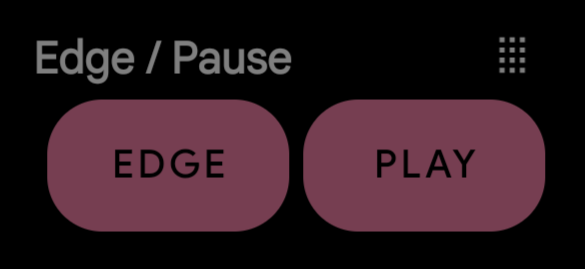
Edge: Instantly stops devices and scripts. When active, transforms intoResumeto resume scripts playing.Play/Pause: Controls video playback without needing to open player controls.- Edge Timer Overlay
Includes:+15sand+30sbuttons to pause device activity for a selected duration.- A visible countdown timer is shown while paused.
- A
Resumebutton lets you cancel the timer and resume script playback immediately. - You can stack time additions; pressing
+15stwice adds 30 seconds total.
Edge Timer Overlay #
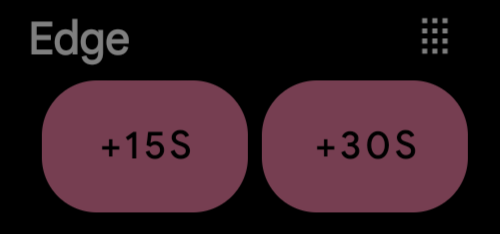
+15sand+30sbuttons to stop devices and scripts for a selected duration.- A visible countdown timer is shown while paused.
- A
Resumebutton lets you cancel the timer and resume script playback immediately. - You can stack time additions; pressing
+15stwice adds 30 seconds total.
Each overlay can be shown or hidden via its respective button. These tools are great for edging control or discreet media playback adjustments.
📈 Script Visualization #
This optional overlay, toggled with the third button, displays a live waveform-style view of the active script(s).

- It is fixed to the bottom of the screen and not movable.
- Ideal for understanding script dynamics in real time.




