Table of Contents
The HereSphere Connect player lets you sync scripts with videos played directly in HereSphere, a powerful VR video player. FunFlixDroid handles script synchronization, while video playback and playlist management remain fully in HereSphere.
🔄 How It Works #
- When a new video is played in HereSphere, FunFlixDroid detects the filename and tries to match and load the corresponding script.
- Matching relies on the filename, so make sure to follow the Naming Convention to ensure proper synchronization.
- Scripts are searched from all sources in FunFlixDroid.
⚙️ HereSphere Setup #
- Open HereSphere on your device.
- Navigate to:
Settings → User → Enable Timestamp Server - Enable the server and set the IP address to the device running HereSphere.
- Default port:
23554
💡 You must ensure both devices (FFD and HereSphere) are on the same local network.
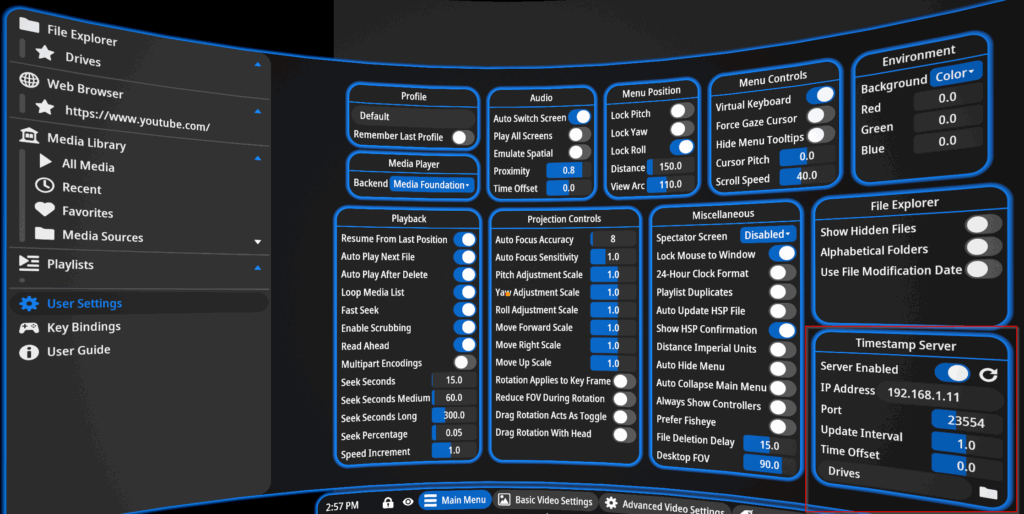
📱 FunFlixDroid Setup #
- Open FunFlixDroid
- Select HereSphere Connect as the player
- Set the IP address and port (
23554by default) - Tap Connect
Once connected, FunFlixDroid will automatically keep the script in sync with the video timeline in HereSphere.
🌐 Finding Your IP Address #
Depending on the device you’re running HereSphere on, the method to find your local IP address may differ:
🖥️ On Windows (PC VR) #
- Press
Windows + R, typecmd, press Enter - In the terminal, type
ipconfig - Look for
IPv4 Addressunder your active network (e.g.192.168.1.42)
📱 On Android (e.g., Quest running HereSphere) #
- In the Settings app, go to:
Wi-Fi → [Connected Network] → Advanced - Look for IP address
🧠 On Standalone VR Headsets (like Meta Quest) #
- From the Quick Settings, go to
Wi-Fi - Tap on your connected network
- Scroll down to find the IP address
📌 Use this IP in FunFlixDroid’s HereSphere player settings to establish the connection.




