Table of Contents
The VLC Connect player lets you sync scripts with videos played directly in VLC on your computer. FunFlixDroid handles script synchronization, while video playback and playlist management remain fully in VLC.
🔄 How It Works #
- When a new video is played in VLC, FunFlixDroid detects the filename and tries to match and load the corresponding script.
- Matching relies on the filename, so make sure to follow the Naming Convention to ensure proper synchronization.
- Scripts are searched from all sources in FunFlixDroid.
⚙️ VLC Setup #
1. Setup the VLC shortcut Target with :
--extraintf=http --http-host=0.0.0.0 --http-password=dummy --http-port=8080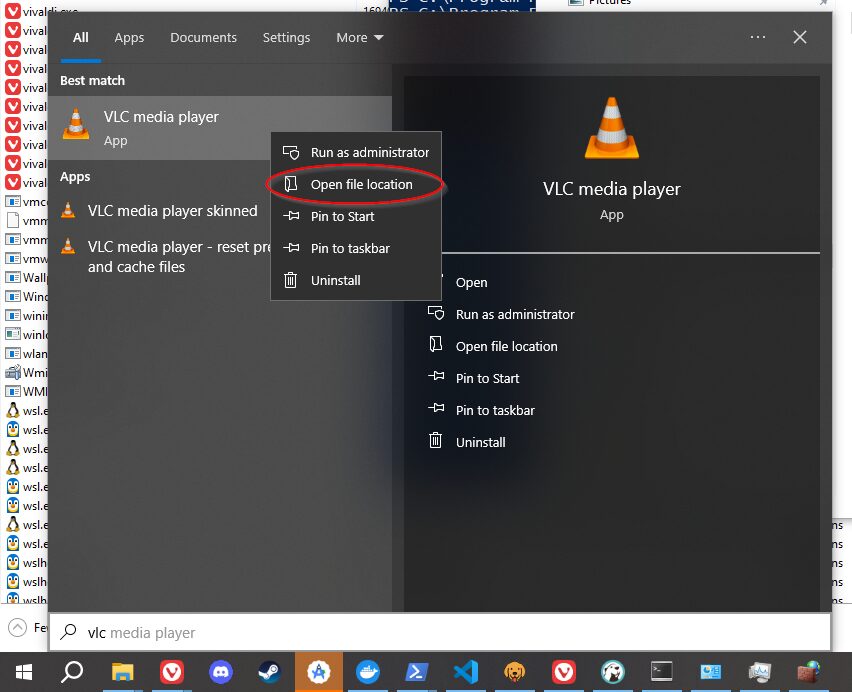
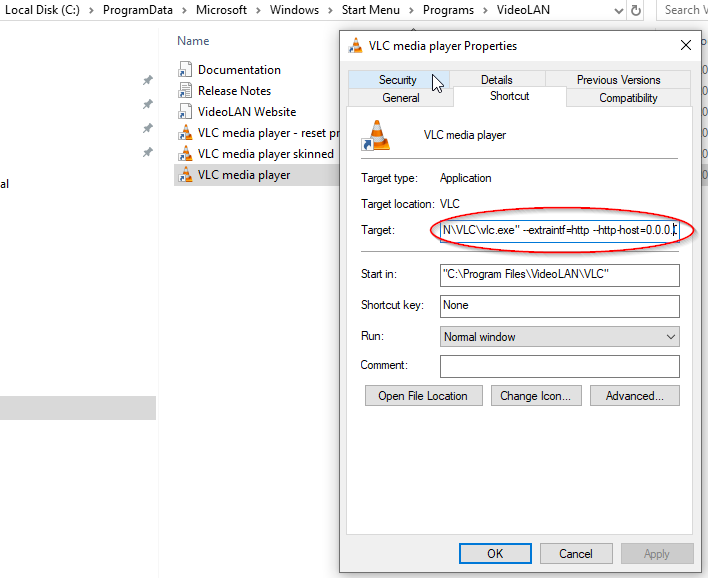
2. Make sur VLC is allowed on the Windows Defender Firewall
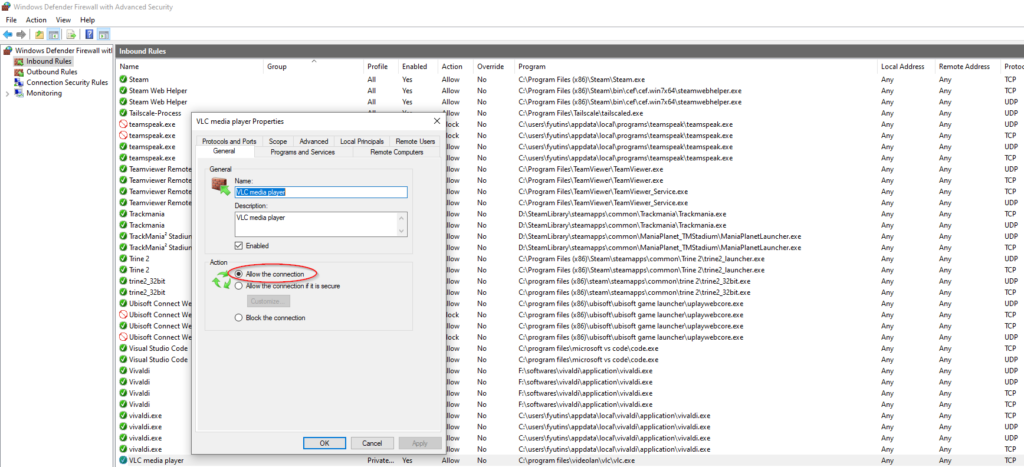
💡 You must ensure both devices (FunFlixDroid and VLC) are on the same local network.
3. Run VLC !
📱 FunFlixDroid Setup #
- Open FunFlixDroid
- Select VLC Connect as the player
- Set the IP address and port (8080 by default)
- Set the password set before (dummy in the example)
- Tap Save
Once connected, FunFlixDroid will automatically keep the script in sync with the video timeline in VLC.
🌐 Finding Your IP Address #
Depending on the device you’re running HereSphere on, the method to find your local IP address may differ:
🖥️ On Windows (PC VR) #
- Press
Windows + R, typecmd, press Enter - In the terminal, type
ipconfig - Look for
IPv4 Addressunder your active network (e.g.192.168.1.42)




